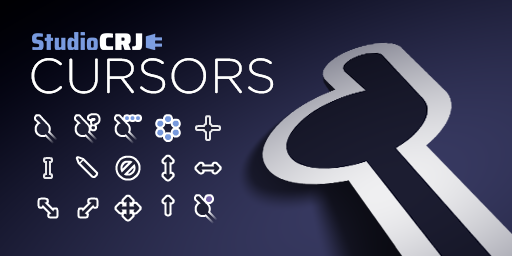
sCRJ Cursors
A custom cursor scheme resembling art styles of the object show community!
Created by Carter Janik from StudioCRJ!
IMPORTANT: If you wish to redistribute this cursor scheme, please keep all files intact!
Installation
Follow these steps to install sCRJ Cursors:
- Unzip the sCRJ Cursors.zip file if you haven’t done so already.
- Right-click on the file titled INSTALLER.inf and choose Install. If you're running Windows 11 and you don't see Install when right-clicking on INSTALLER.inf, click Show more options.
- If a User Account Control window pops up, select Yes. Don’t worry; this cursor scheme will not damage your computer in any way.
Application
If the installation completed successfully, follow these steps to apply them:
- Activate the Windows Search bar. You can do this by clicking either the Windows logo, the Search icon, or the Search bar; or by pressing the Windows key.
- Type Mouse settings and select Mouse settings, which should be the first choice.
- In the Settings app, select Additional mouse settings.
- In the Mouse Properties window, select the Pointers tab.
- Click on the scheme drop-down menu and select sCRJ Cursors.
- Click OK or Apply. If any message boxes appear telling you to replace the original scheme, select Yes.
Congratulations; you just installed sCRJ Cursors. Feel free to use this scheme on your Windows PC as you wish!
If you wish to revert to the default cursors or use a different cursor scheme, follow the same steps, but choose a different cursor scheme.
InkAnimates
Sick cursor, looks nice and simple.
StudioCRJ
thanks!!